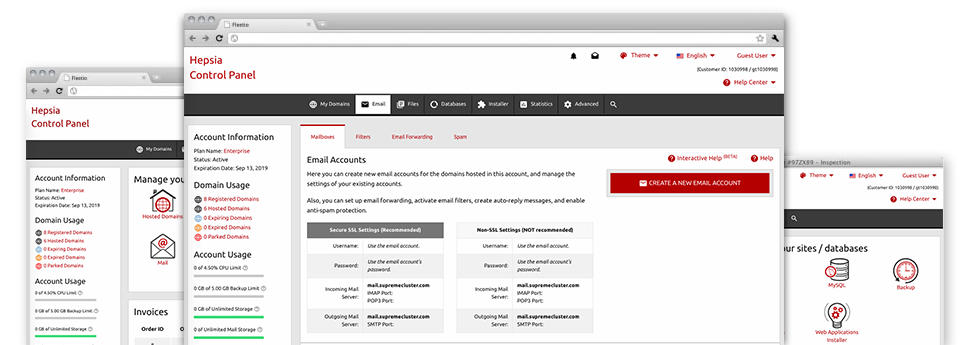Although managing email messages generally is an easy action, managing the mailboxes for any site can sometimes be a tiresome procedure. Except, if you possess an easy–to–work–with user interface, such as Splash Broadcasting’s Mail Account Manager to guide you to complete the task. It includes a good amount of inbuilt practical tools that will assist you conduct advanced things in just a few mouse–clicks. Check out everything that the Mail Account Manager will do to suit your needs!
Anti–Spam Protection
Fight spam with a mouse–click
From the Mail Account Manager within the Hosting Control Panel, it is possible to control trash messages. The incorporated anti–spam tool will filter arriving emails and you’re able to tailor its level of command with a mouse–click. You may also select a special degree of spam security for every single e–mail account.
There are 2 basic ways that our system manages messages flagged as spam. You can choose whether a spam email needs to be removed, or forwarded to a certain mailbox.
Email Forwarding
1–click redirection of e–mail messages
With the help of the Email forwarding tool, it is easy to redirect all the e–mail messages sent to a mailbox to a new mailbox of your choosing (also hosted inside the same account or someplace else on the world wide web).
To forward an email address, simply choose it from the drop–down selection after which specify the e–mail address that you want all forwarded messages to get delivered to. And then, you’re given the option to choose whether you want a copy of each and every message to be stored in the mailbox that you forward or not.
Email Filters
Arrange your e–mail accounts conveniently
In case you receive a good amount of e–mail messages each and every day, it is recommended to keep them structured. Because of this you will find server–side e–mail filters which come into action before you look at the mailbox for newly–arrived emails. Therefore, if you set up your custom–made spam filters, you will never find spam in your mailbox!
Configuring up–to–date email filters is really trouble–free. You will have to specify exactly what the filter has to look for, the place that the filter seeks it (subject, body, etc.) and what happens to the filtered emails.
Email Protection
DomainKeys as well as SPF security for your personal mailbox
Protection is among our top goals. Including your emails. All email accounts are safeguarded automatically by DomainKeys, a solution also employed by Yahoo, AOL and Google. It represents an easy way to associate the sender’s domain name using the email message.
SPF (anti–spoofing) protection is a solution that has an effect on all mail accounts under a given web site. It serves to stop ’email forging’ – in other words transmitting e–mail messages out of a email address not created on your server.
Email Auto–Configure Solution
1–click installation of mailboxes on your computer
We have integrated an auto–configure approach to the Mail Account Manager so you can configure mailboxes for your desktop client with a mouse–click. To get the auto–configuration file for any selected email address, click on the symbol of the mail client that you want to use. The mailbox is going to be made quickly on your preferred desktop client, completely ready for you to use!
You can get settings files for Mozilla Thunderbird, Outlook, Outlook Express and also Mac Mail, based in the main part of the Mail Account Manager.
Webmail
Offered on any device, at any place
In case you don’t have the option to access an e–mail client, you can quickly browse through email through the webmail client – Roundcube. There’s just one web address you should type, and you can check it from any web–connected gadget anywhere in the world!
You can also instantly log in through your Hosting Control Panel, and not have to enter any kind of e–mail logon details.